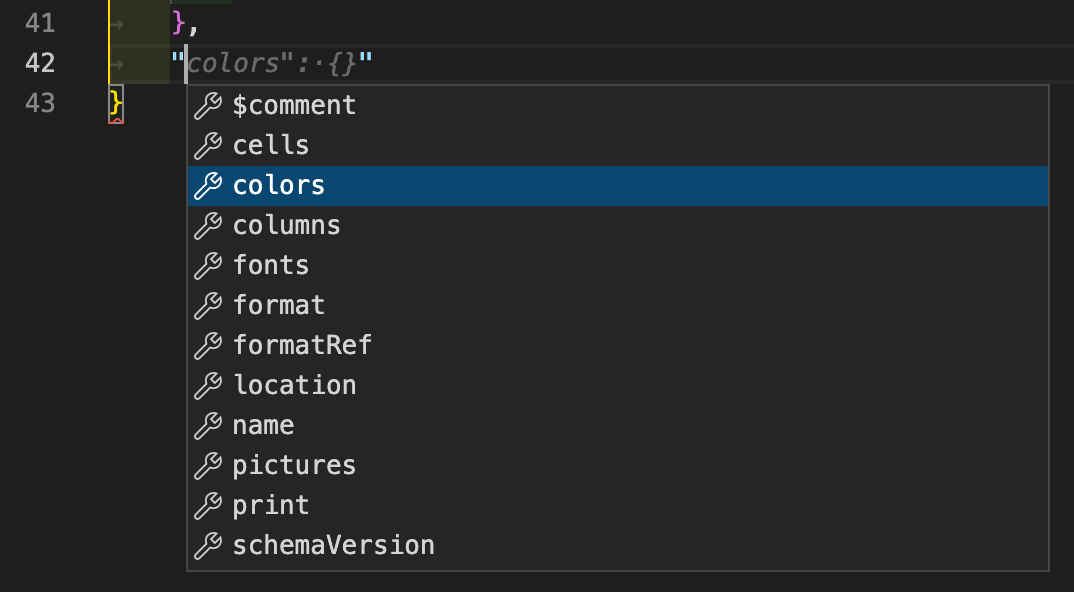Tools for writing templates
Templates are written as JSON documents. The syntax, or the schema, is easy to learn. A good way to start is examining the examples (folder examples) from the FX_Reports folder.
Using the Online-Editor
Our Online-Template-Editor serves as a comfortable way to create templates with a graphical interface.
Tip
Paste one of the examples into the JSON field to the right and click “Update Form”.
Using VS Code
With VS Code comes the option to define a schema for certain files or directories. This means we can add our schema for template files. Either we give all our templates a unique file extension or we just assign the schema to all files with a .json extension in a specific folder where we save our templates.
Configure VS Code
We need to edit the settings.json for that and there are 2 ways to open the file:
- Using the mouse
- open Settings UI with ⌘ Command + , / Strg + , or via app menu
- in
Extensions/JSON/JSON: SchemasclickEdit in settings.json - the file opens
- Using keyboard shortcuts
- open commands with F1
- search for
Open Settings (JSON) - the file opens
Inside the outermost curly brackets, at the last position (with a comma after the preceding entry, because now comes a new one), we add the following:
"json.schemas": [
{
"fileMatch": [
"examples/**/*fxrpxl.json",
"custom/**/*fxrpxl.json"
],
"url": "https://raw.githubusercontent.com/fmgarage/fx-reports/main/schema/fxrp-xl-v2-2-0.json"
}
]
In the fileMatch array, we name the filename pattern and - when necessary - the path, where the schema should be used. The mask for the name can be choosen freely. When done, save the file.
Now, when we edit a json file matching that pattern, the valid keys and values are shown inside the doublequotes.